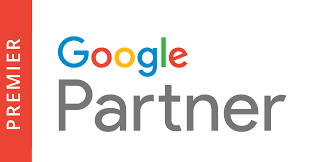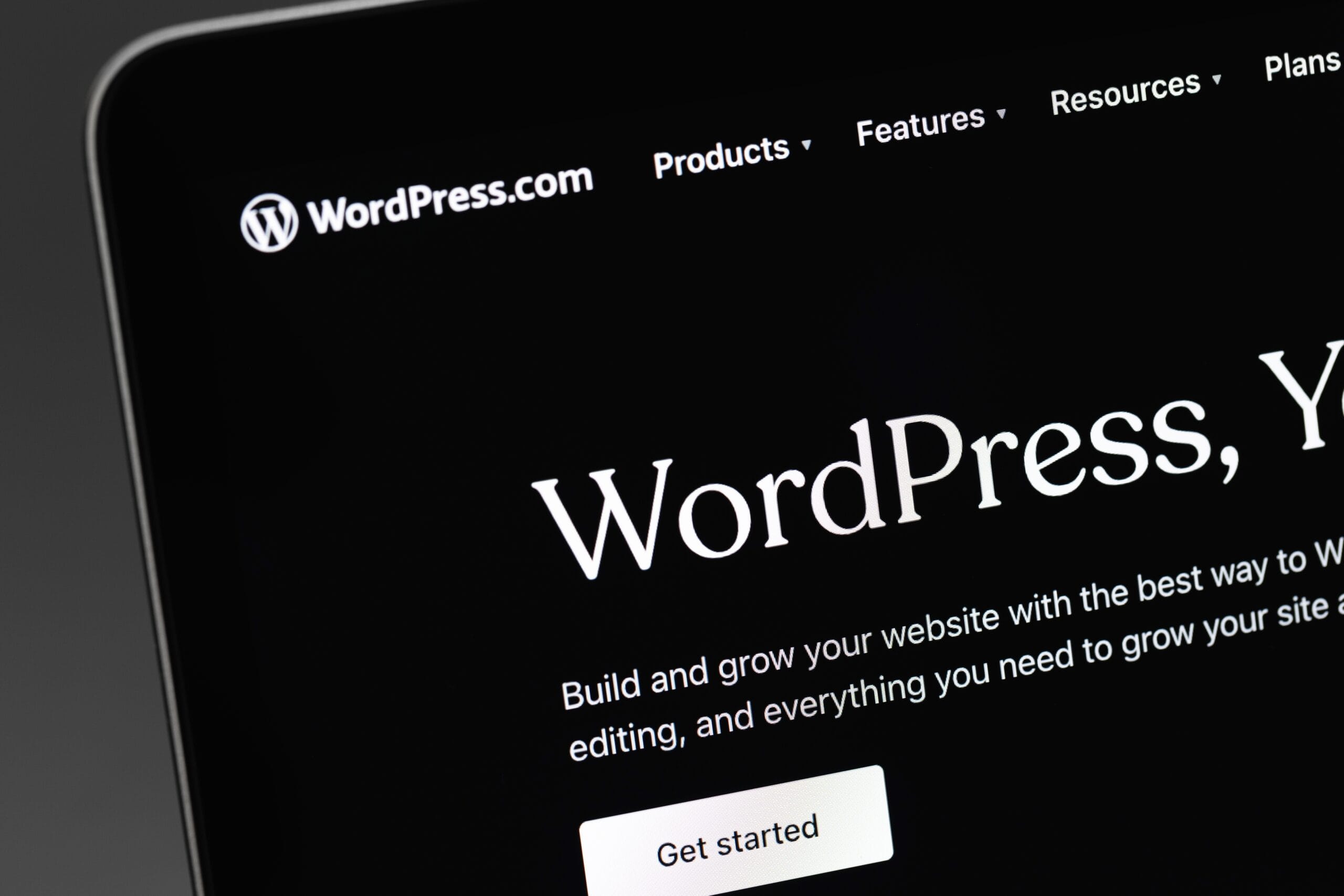Why Use WordPress?: A General System Overview
Are you looking for an intuitive and user-friendly content management system (CMS) to create a website for your business? Have you considered using WordPress but aren’t sure if it’s the right platform for your blogs and SEO content?
If so, this article provides the insights you need. In it, we will answer important questions, like “Why use WordPress?” and “How do I use WordPress effectively?” We will also cover specific topics, like setting and adjusting featured image size and dimensions in WordPress.
Want to know how to add plugins and customize your site theme? We address those points, as well. By the end of this article, you will have a better understanding of how to create a functional, SEO-optimized site using WordPress.
Why Use WordPress to Build Your Website?
If you research content management systems, you will encounter names like Shopify, Magento, Wix, and WordPress. Before we get into the specific features and capabilities of WordPress, it is crucial to understand what makes this system unique in a crowded marketplace.
For starters, it is generally considered a more versatile option than platforms strictly focused on e-commerce like Magento and Shopify. While these two programs include some plugins and theme options, they are primarily designed for online stores. If you are not opening a basic online store, or if you want extensive blogging capabilities and SEO flexibility on your website, then a system like WordPress might be more suitable.
WordPress vs. Wix/Squarespace
Now that we’ve mentioned versatility, let’s address how WordPress compares to platforms like Wix and Squarespace. The latter are perhaps two prominent website builders often compared to WordPress, but they typically offer different levels of plugin availability, customization potential, and direct control over SEO elements.
WordPress is entirely free and open-source software. “Open-source software” (OSS) means that users have the freedom to use, study, change, and distribute WordPress’s source code. For developers and advanced users, OSS enables the creation of custom plugins, new themes, and deep optimization of the site to meet specific needs.
WordPress is also highly adaptable, allowing you to create virtually any website type you want, from blogs and portfolios to complex business sites and e-commerce stores (using plugins like WooCommerce). In addition, WordPress generally supports numerous types of media. Some competitors might have limitations on media formats, requiring content tailoring.
With a self-hosted WordPress site, you have total control over your website files and database. This allows you to revamp the layout, manage content, switch themes, and integrate various functionalities freely.
WordPress is truly adaptable, allowing you to scale your site with new themes and plugins as your business expands. Understanding the available themes and plugins is key to creating an organic, interactive site.
WordPress Featured Image Size and Dimensions
During your quest to build an SEO-friendly website on WordPress, you will encounter various tech terms and phrases, such as WordPress featured image size.
Understanding featured image size requirements is undoubtedly important for new WordPress users. Also known as a post thumbnail, a featured image’s size is typically measured in pixels.
Image dimensions are also an indicator of image size and are expressed as width times height (e.g., 1200×628 pixels). While it may not seem like a significant concern, having appropriately sized and optimized images is essential for SEO purposes, page load speed, and overall web page cohesiveness.
A featured image can be displayed in multiple ways, largely depending on the theme and layout of your site. For example, you might see the featured image on archive pages (like blog listings), above a blog post, or within the header. You should place and size your images in a manner that complements the written content and enhances user experience.
What is the Ideal WordPress Featured Image Size?
One of the essential parts of creating a high-performing WordPress site is your theme. A good theme will tie all of your content together visually and contribute to a positive user experience, potentially drawing additional website traffic. On the other hand, a poorly chosen or configured theme can have adverse effects.
While it would be highly convenient to have a one-size-fits-all featured image size, this is not always the case. Your specific WordPress theme often dictates the optimal image sizes for different placements (like featured images, sliders, etc.). Check your theme’s documentation for recommendations. However, a common recommendation for a standard featured image (often used for social sharing previews as well) is around 1200 pixels wide by 628 pixels tall, as this aspect ratio works well on many platforms.
How to Edit Footer in WordPress
As you might have guessed, the “footer” of your site refers to the section at the bottom of your website pages, often containing copyright information, links, or widgets. Since WordPress is a flexible platform, you can often edit the layout and content of your website’s footer.
“How to edit footer in WordPress” is a frequent question. The method depends heavily on your theme.
- Theme Customizer/Widgets: Many modern themes allow footer customization through the built-in WordPress Customizer (Appearance > Customize) or via Widgets (Appearance > Widgets). This is the easiest and safest method. Look for sections labeled “Footer,” “Widgets,” or similar in these areas.
- Theme Options Panel: Some themes come with their own dedicated options panel (often found under Appearance or as a separate menu item) where footer settings can be adjusted.
- Editing Theme Files (Advanced): For themes that don’t offer easy customization options, editing the theme’s code directly is possible, but **strongly discouraged unless you are comfortable with PHP and WordPress theme structure**. A mistake here could break your site. If necessary, this typically involves editing the `footer.php` file within your theme’s folder (`wp-content/themes/[your-theme-name]/footer.php`). It’s crucial to use a child theme when making code edits to prevent changes from being overwritten during theme updates.
Always back up your site before making code changes. If unsure, consulting with WordPress development experts is recommended.
Does Theme Affect How to Edit Footer in WordPress?
Yes, absolutely. As mentioned above, the specific theme you use is the primary factor determining *how* you edit the footer. Some themes provide extensive options via the Customizer or dedicated panels, while others might require direct code editing (ideally via a child theme).
How to Duplicate a Page in WordPress
We weren’t kidding when we said that WordPress is highly versatile. One of the significant benefits of its architecture and ecosystem is access to thousands of plugins. These plugins add functionality to your website, including the ability to easily duplicate pages or posts.
There are several ways to duplicate existing WordPress pages or posts, most commonly involving plugins. Some popular and well-regarded plugins for this purpose include:
- Yoast Duplicate Post: Originally just “Duplicate Post,” this widely-used plugin allows you to clone posts or pages with a simple click. It offers options to differentiate the original from the clone (e.g., adding a prefix/suffix) and even copy to a new draft.
- Duplicate Page: Another popular option focused specifically on duplicating pages and posts easily.
- Page/Post builders like Elementor or Beaver Builder often include their own templating or duplication features.
Check the WordPress plugin repository for current, well-maintained options with good reviews.
Why Duplicate Pages in WordPress?
You might wonder why someone would want to duplicate existing website content. Common reasons include:
- Starting Point for New Content: Duplicating a page with complex layouts or specific settings saves time when creating similar new pages. You clone it and then modify the content.
- Testing Changes: You can duplicate a live page, make significant changes to the duplicate (draft), and preview it thoroughly before replacing the original.
- Creating Templates: If you frequently use a particular page structure, you can duplicate a base version to use as a template.
- Backup (Minor): While not a replacement for full site backups, duplicating critical pages before major edits can offer a quick rollback point for that specific page’s content/layout (though proper backups are essential for site-wide protection).
How to Edit HTML in WordPress
Another common need involves editing HTML directly within WordPress. While WordPress provides a visual editor (WYSIWYG – What You See Is What You Get), sometimes you need finer control or need to insert specific code snippets.
Simply put, HTML (HyperText Markup Language) is the standard language used to structure content on web pages. CSS (Cascading Style Sheets) is used for styling, and JavaScript for interactivity. Proper HTML structure is vital for accessibility and SEO.
Edit HTML for Specific Content Blocks (Gutenberg Editor)
The modern WordPress block editor (Gutenberg) makes editing HTML for specific parts of your content straightforward:
- Edit as HTML: Select any block (paragraph, image, etc.), click the three vertical dots (Options) in the block toolbar, and choose “Edit as HTML.” This lets you modify the HTML for that specific block.
- Custom HTML Block: For inserting arbitrary HTML code (like embeds from third-party services), add a “Custom HTML” block and paste your code directly into it.
Edit Source Code (Classic Editor or Full Page)
If using the Classic Editor, there’s typically a “Text” tab alongside the “Visual” tab, which allows you to view and edit the raw HTML for the entire post or page content.
Editing the underlying theme file source code (like `page.php`, `single.php`, etc.) is much more complex and carries significant risk. A single mistake can break layouts or functionality across your entire site. This should only be attempted by experienced developers, preferably using a child theme and with proper backups in place.
For theme-level modifications, partnering with an industry expert like Upward Engine is the safest and most effective approach.
How Upward Engine Helps With WordPress Sites
We develop, build, and manage digital brands across various industries, often leveraging the power and flexibility of WordPress. Our diverse in-house team can create a custom WordPress site for you from the ground up, optimize your existing site, integrate necessary plugins, and ensure your content is structured for SEO success. We can handle everything from theme customization and plugin development to ongoing maintenance and performance optimization. If you want to take your industry by storm, you need an innovative partner like Upward Engine. Contact us today to discuss your WordPress needs.