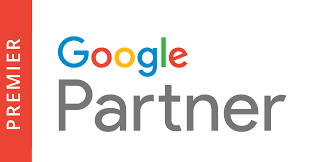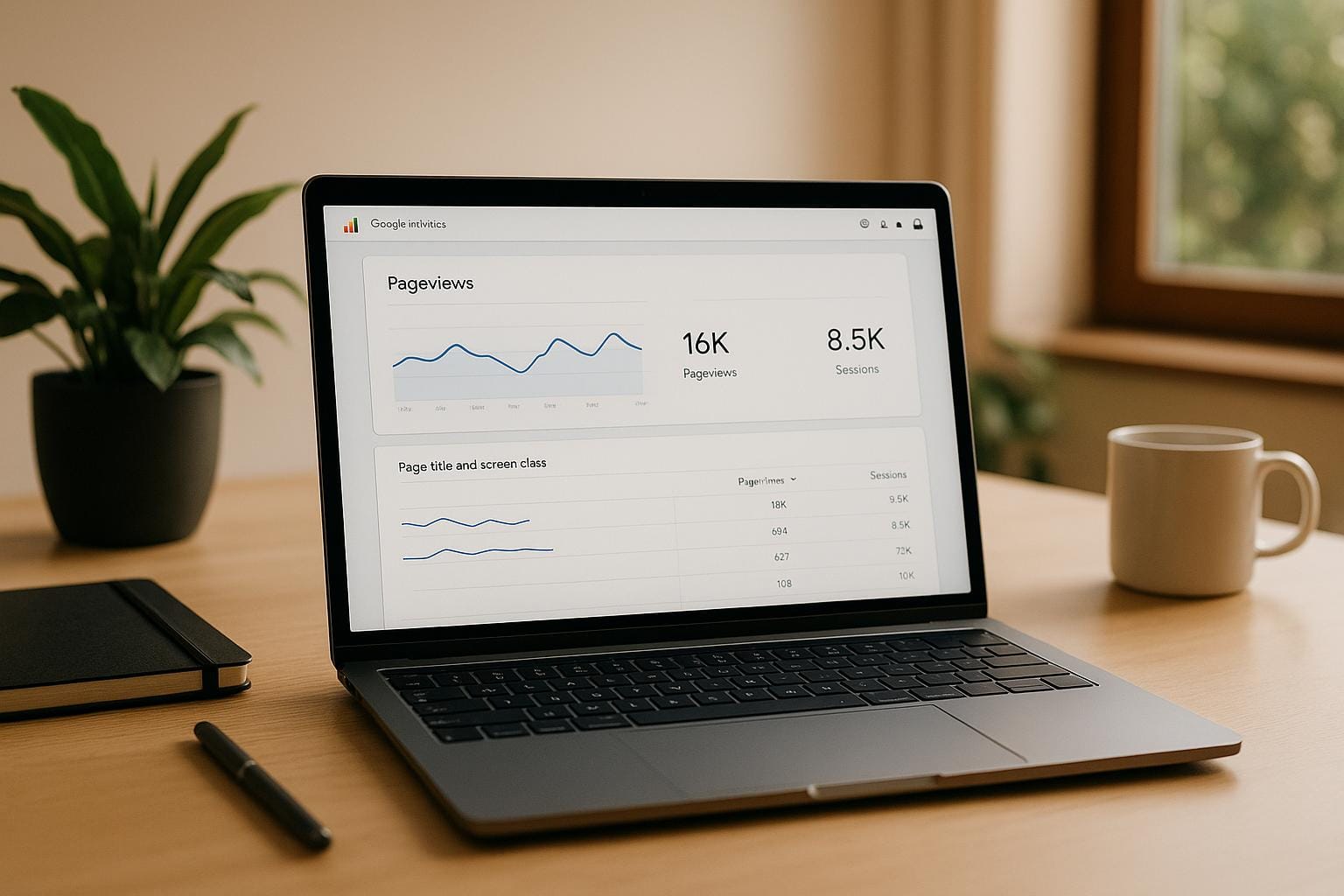Google Analytics 4 (GA4) uses an event-based tracking system to measure pageviews and sessions, offering a clear view of user activity on your website. Here’s what you need to know:
- Pageviews: Tracked as "page_view" events every time a page loads. Includes details like page title, URL, and user engagement metrics.
- Sessions: A group of user interactions within a 30-minute window of activity. GA4 keeps sessions continuous even if users switch traffic sources.
Why This Matters:
Tracking these metrics helps you:
- Understand user behavior and website performance.
- Identify which content works best.
- Spot usability issues or areas for improvement.
How to Access Data:
- Pageviews: Go to
Reports > Engagement > Pages and Screens. - Sessions: Check
Reports > Engagement > OvervieworReports > Acquisition > Overview.
Use tools like filters, segments, and custom explorations to dive deeper into trends and user behavior. Regularly reviewing these metrics helps refine your strategies and improve site performance.
How to Find Pageviews in G4 with Traffic Source and Country: Google Analytics G4 Tutorial
How to Access Pageviews Data in GA4
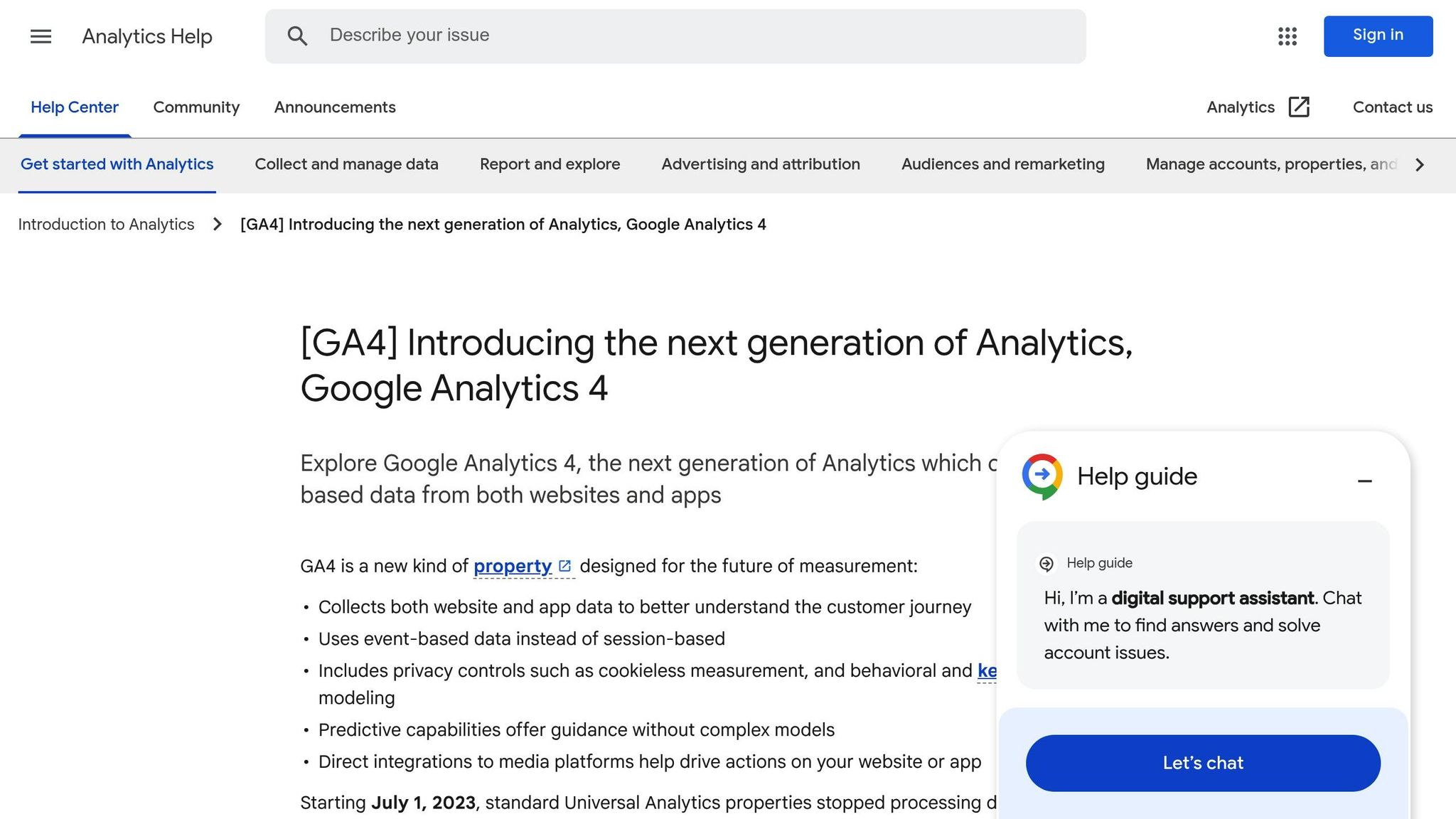
GA4 makes it easier to dive into your pageviews and session data with its well-organized reports. Everything you need is right at your fingertips in the Pages and Screens report, designed to cater to both beginners and seasoned analysts.
Finding the Pages and Screens Report
To get started, log in to GA4 and head to the "Reports" section on the left-hand menu. From there, navigate to "Engagement" and select "Pages and screens". This report offers a detailed breakdown of user activity, including pageviews and other performance metrics.
Here’s what you’ll find:
- Data on the pages users visit on your website.
- Information about screens viewed in your mobile app (if connected).
The default view organizes the data by page path and screen class, giving you a clear picture of which pages are drawing the most traffic.
For mobile app users: Open the menu, go to Reports > Engagement > Pages and screens.
Key Pageview Metrics to Monitor
Once inside the report, you’ll notice several key metrics that offer a snapshot of your website’s performance:
- Views: The total number of pageviews for each page. This includes all visits, whether it’s the visitor’s first stop or one of many as they explore your site.
- Users: The unique number of visitors who viewed each page, giving you an idea of your content’s overall reach.
- Views per User: The average number of pages viewed by each visitor.
Beyond these, you can explore additional insights like time spent on a page and conversions, which help you understand how users engage with your content. The report is highly customizable – apply filters, tweak dimensions, or adjust metrics to focus on what matters most to your analysis.
"Tracking page and screen views is an important part of reporting in Google Analytics 4 (GA4). The pages and screens report emerges as a user-friendly solution for this purpose." – GA4.com
Next up, let’s explore how to access and analyze session data in GA4.
How to Access Sessions Data in GA4
Session data in GA4 is available in multiple reports, primarily through the Engagement Overview and Acquisition Overview sections.
Locating Sessions in GA4 Reports
The Engagement Overview report is your go-to source for session data. To access it, go to "Reports" in the left-hand menu, select "Engagement", and then click on "Overview". This report gives you a snapshot of how users interact with your site during their visits.
Key session metrics displayed in this report include:
- Sessions: The total number of sessions on your site within the selected timeframe.
- Engaged Sessions: Sessions where users stayed for more than 10 seconds, triggered a conversion event, or viewed two or more pages.
- Engaged Sessions per User: The average number of engaged sessions per unique visitor.
You can also explore session data through the Acquisition Overview report. Navigate to "Reports" > "Acquisition" > "Overview" to see how various traffic sources – like organic search, direct visits, or social media – contribute to your session numbers.
For a more detailed breakdown, head to "Reports" > "Engagement" > "Events". Here, you’ll find session-related events, such as session_start, which marks the beginning of a new session.
Next, let’s dive into how GA4’s event-based model changes the way sessions are tracked.
How GA4 Tracks Sessions
GA4 uses an event-based model for session tracking, which is a departure from the hit-based tracking used in older analytics tools. Every user action – whether it’s a page view, a click, or another interaction – is recorded as an event within a session.
A session begins when a user lands on your website and ends after 30 minutes of inactivity by default. However, sessions also reset at midnight based on your property’s time zone, even if the user is still active. This means browsing past midnight will count as two separate sessions.
One of GA4’s strengths is its ability to track sessions across devices when users are signed in. This provides a more seamless view of user behavior.
Additionally, GA4 includes enhanced measurement, which automatically tracks certain events like scrolls, outbound clicks, and site searches without requiring extra coding. You can manage these settings by going to Data Streams > Enhanced Measurement.
Unlike older platforms, GA4 calculates session duration based on active engagement rather than simply measuring the time between page views. This approach delivers more precise metrics for understanding user behavior.
sbb-itb-7a4ada9
How to Analyze Pageviews and Sessions Data
Understanding the metrics in GA4 can provide valuable insights into user behavior and performance trends.
How Pageviews and Sessions Connect
The connection between pageviews and sessions offers a glimpse into how users engage with your site. A key metric here is pages per session, which is calculated by dividing total pageviews by total sessions. This tells you how many pages, on average, users view in a single visit. For example, 10,000 pageviews across 2,500 sessions would result in 4.0 pages per session – indicating strong user engagement.
GA4’s approach to bounce rate has shifted. Now, it focuses on engaged sessions, meaning sessions lasting less than 10 seconds, with only one pageview and no conversion event, are considered non-engaged.
To get a fuller picture, pair pageviews with average session duration. If users view multiple pages but spend very little time on them, it might mean they’re skimming without finding what they need. On the other hand, fewer pageviews combined with longer session durations suggest users are deeply engaging with your content.
For more precise insights, use filters and segmentation tools.
Using Filters and Segments for Better Insights
Filters and segments are essential for breaking down data and identifying user behavior patterns.
- Traffic source segmentation: Use Acquisition reports to understand how users from different sources behave. For instance, users coming from Google searches often have higher pages per session as they’re actively seeking information.
- Device segmentation: Mobile and desktop users often interact differently with your site. Mobile users, for example, may have shorter sessions but could still convert effectively. Check this data under Reports > Tech > Tech Details to compare pageview trends across devices.
- Geographic segmentation: Learn how users from different regions interact with your content. Visit Reports > User > Demographics to uncover regional preferences, which is especially useful for businesses targeting international or location-specific audiences.
For a more tailored analysis, create custom segments. In any report, use the "Add comparison" feature to segment users by specific criteria, like new versus returning visitors or those who completed particular actions. This helps identify which groups contribute most to your pageviews and sessions.
These segmentation techniques build a solid foundation for comparing standard reports with custom explorations.
Standard Reports vs Custom Explorations
GA4 provides two primary tools for analyzing data: standard reports and custom explorations. Each serves a distinct purpose.
Standard reports, like Engagement Overview and Pages & Screens, offer quick access to essential metrics. They’re perfect for routine monitoring and identifying general trends.
For more in-depth analysis, turn to custom explorations, available under Explore in the left navigation menu. These allow for a deeper dive into user behavior through tools like free form, path, funnel, and cohort analyses.
- Path exploration: Visualize the sequence of pages users visit during a session. This helps uncover common user journeys and highlights where users might drop off, guiding improvements in site navigation or content strategy.
- Funnel exploration: Track how users move through specific steps, such as browsing products to completing a purchase. This analysis pinpoints where users exit and identifies pages that encourage continued engagement.
- Cohort exploration: Examine how user behavior changes over time for specific groups. This is especially helpful for assessing the impact of content updates or site changes on long-term engagement.
The main difference between standard reports and explorations lies in their flexibility. Standard reports provide consistent and easily accessible data for regular checks, while explorations allow for customized analysis to answer more complex questions. Together, these tools help refine your digital strategy and improve overall performance in GA4.
Setting Up Tracking and Monitoring Systems
Once you’ve got access to your data and have started analyzing it, the next step is creating a reliable system to track performance. This helps you monitor trends and establish clear benchmarks for success.
Monitoring Changes Over Time
With GA4’s date comparison feature, keeping tabs on how your metrics evolve over time is straightforward. You can compare pageviews, sessions, and other key data across different periods – weekly, monthly, or a custom range. Simply click the date selector in any report and choose a comparison period to see percentage changes.
For example, if you’re monitoring weekly performance, set your date range to the last 7 days and compare it to the previous 7 days. This approach helps you identify any immediate changes caused by recent updates. On the other hand, monthly comparisons can reveal broader trends, like seasonal shifts or long-term growth patterns.
GA4 also offers Intelligence insights, which automatically highlight significant changes in your data. These insights, available on your home dashboard, flag unexpected spikes or drops – marking them as anomalies. Use these insights to refine your benchmarks and identify areas that need attention.
Setting Performance Benchmarks
To set benchmarks, start by analyzing three months of average daily metrics like pageviews, sessions, and pages per session. While industry averages can provide some context, your benchmarks should reflect your business model and audience. For instance, an e-commerce site might prioritize higher pages per session as users explore products, while a blog might focus more on session duration.
Set SMART goals (Specific, Measurable, Achievable, Relevant, Time-bound) for your key metrics. For example, instead of saying, "We want more pageviews", aim for something measurable, like "Increase monthly pageviews by 15% within the next quarter." These specific goals make it easier to track progress and measure success.
Don’t stop at traffic metrics – keep an eye on conversion-related data too. A spike in pageviews is less meaningful if your conversion rate is dropping. Use GA4’s conversion reports under Reports > Monetization to ensure your traffic growth aligns with your business objectives.
To stay organized, document your benchmarks in a spreadsheet. Include the metric, current baseline, target, and deadline. Revisit these benchmarks every quarter to adjust for changes in your website’s performance and goals.
Creating Regular Review Schedules
Consistent reviews are key to staying on top of your analytics. Here’s how to structure them:
- Weekly Reviews: Spend 15–20 minutes at the start of each week reviewing pageviews, sessions, and any notable shifts in performance. This quick check helps you catch immediate changes and trends.
- Monthly Deep Dives: Dedicate 1–2 hours each month for a more detailed analysis. Look at trends across traffic sources, evaluate progress toward benchmarks, and explore custom segments based on device, location, or user behavior.
- Quarterly Strategic Reviews: Use these sessions to align your GA4 data with broader business goals. Review whether your benchmarks are still realistic, identify the content or campaigns driving the most growth, and plan adjustments for the next quarter.
To keep these reviews focused, use a checklist. Include items like data anomalies, benchmark comparisons, and top-performing pages. This structured approach ensures you’re consistently tracking progress and making informed decisions.
Summary: Tracking Pageviews and Sessions in GA4
Understanding how to locate and interpret your data is essential for making informed decisions. By mastering the tracking of pageviews and sessions in GA4, you can gather the insights needed to refine your strategies. Consistent monitoring and thoughtful analysis can lead to improved marketing performance.
Steps to Access and Review Your Data
To find your pageviews and sessions data in GA4, follow these steps:
- Pageviews: Go to Reports > Engagement > Pages and Screens.
- Sessions: Navigate to Reports > Acquisition > Traffic Acquisition or check the Realtime reports.
Keep an eye on key metrics like total pageviews, sessions, pages per session, and average session duration. Use date comparisons and the platform’s Intelligence insights to spot trends or anomalies quickly.
For a deeper understanding, apply custom segments and filters. Breaking down data by device type, traffic source, or geographic location can unveil audience patterns that might otherwise go unnoticed in aggregated reports.
Why Regular Data Analysis Matters
Once you’ve accessed your data, regular analysis turns raw numbers into actionable strategies. Tracking pageviews and sessions consistently helps you identify what content resonates with your audience and highlights areas for improvement.
Weekly reviews are great for catching sudden changes in traffic, allowing you to address dips or leverage unexpected spikes quickly. Monthly reviews, on the other hand, can help you uncover long-term trends, guiding your content and marketing strategies with up-to-date insights.
Over time, this process helps establish accurate performance benchmarks. Instead of guessing what success looks like, you’ll have reliable data that reflects your site’s typical behavior. This makes setting realistic goals and measuring progress much easier.
Regular analysis also clarifies the link between traffic metrics and business outcomes. For instance, you might notice certain types of content driving higher conversion rates or traffic from specific sources behaving differently. With this knowledge, you can allocate resources more effectively and focus on strategies that deliver results.
For businesses collaborating with digital marketing agencies like Upward Engine, understanding these metrics can lead to more productive discussions about strategy and performance. A solid grasp of your data enables better decisions about SEO, content marketing, and advertising investments.
FAQs
How does GA4’s event-based tracking provide more accurate session data compared to older analytics tools?
GA4’s event-based tracking model transforms how session data is captured by logging every user interaction as an event. This method overcomes the challenges of older session-based models, such as fragmented sessions or missing data when users switch between devices or platforms.
By categorizing actions like clicks, pageviews, and video plays as events, GA4 provides a clearer and more detailed view of user behavior. This enables businesses to better analyze user journeys and make more confident, informed decisions based on the data.
What’s the difference between standard reports and custom explorations in GA4 for analyzing user behavior?
The key distinction between standard reports and custom explorations in GA4 lies in how much control and depth they offer.
Standard reports are pre-built and provide a quick snapshot of essential metrics. They’re great for getting a high-level view and making straightforward decisions without the need for customization.
Meanwhile, custom explorations let you dig deeper. With advanced filtering, segmentation, and visualization tools, they allow you to analyze user behavior in detail and pinpoint specific trends. If you’re after quick, general insights, standard reports work well. But for more flexibility and detailed analysis, custom explorations are your go-to option.
How can I use filters and segments in GA4 to better understand my website’s audience and performance?
Filters and segments in GA4 are excellent tools for digging deeper into your website’s performance data. Segments let you group users based on shared characteristics, behaviors, or session details. For instance, you could create a segment to analyze users who completed a purchase or those who spent over five minutes browsing your site.
Filters work differently – they help you focus on specific data by applying criteria like traffic from a particular source or user actions on a specific page. This approach allows you to zero in on trends and uncover patterns more effectively.
When you combine filters and segments in your reports or explorations, you gain a sharper understanding of your audience. This insight enables you to fine-tune your marketing strategies and make informed decisions to improve your website’s performance.